Contact
We are gladly available for you from Monday to Friday from 8:00 to 17:00. Use this link to find the contact persons for your region.
Headquarters Wolfurt
+43 5574 6706-0
Shopping cart {{ (warenkorbCtrl.warenkorb.bestellNummer ? (' [' + warenkorbCtrl.warenkorb.bestellNummer + '] ') : '' )}} | {{warenkorbCtrl.warenkorb.items.length}} Items Change shopping cart
Remark
| Picture | Items | Pcs | Single price | Total price | Total price incl. discount | |
|---|---|---|---|---|---|---|
|
|
{{warenkorbItem.produktgruppe.produktname}}{{warenkorbItem.bezeichnung | artikelBezFilter:warenkorbItem.attributwertEingaben:[{attrPrefix: 'L_', searchPattern: '/...', replacePrefix: '/', replaceSuffix: ''}] }} {{warenkorbItem.bezeichnung | artikelBezFilter:warenkorbItem.attributwertEingaben}}
{{attributwertEingabe.attributBezeichnung}}
|
|
||||
{{hannexItem.Benennung}}{{hannexItem.Bezeichnung}} |
|
-
Customers
- Mould making
- Die making
- Jigs and fixtures
- Area for designers
- Injection moulders
- Products
- Company
- Job opportunities
- Service
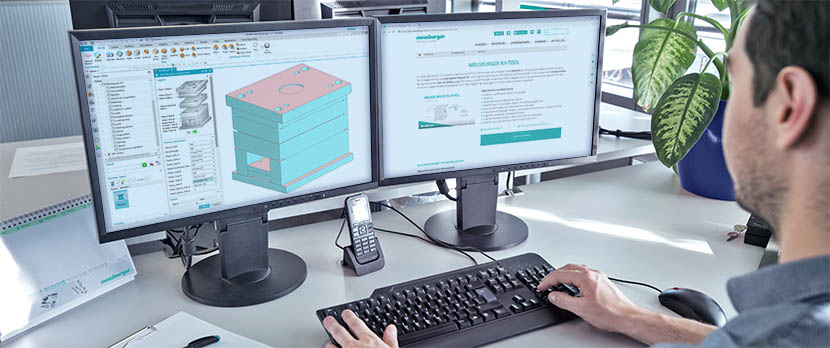
Our web shop supports you in selecting the right components and designing your projects.
No more time-consuming imports of part lists
Saving the parts list as a table, sending it via email, and then copying it - that can take a lot of time. This is why we have now enhanced our digital catalogues so that you can import your parts lists in just a few clicks, or even send them directly to your colleagues. Learn more about the new features.
Sharing shopping carts
Saved shopping carts can be transferred to and shared with any Meusburger Portal account.
Step by step instructions
Share a shopping cart:
- Log into the web shop for standard components (note: if you don't already have an account, you can register by clicking on 'Register')
- Select products as usual
- Open shopping cart view
- Click on 'Save shopping cart' in the shopping cart view
- In the shopping cart view, click on 'Open shopping cart'
- In this view, next to the saved shopping cart click on 'Share'
- Choose a recipient with a valid email address (note: the recipient must have a valid Meusburger account)
- Press the 'OK' button
When it has been successfully shared, the recipient will receive an email with a direct link to the web shop.
Open a shared shopping cart:
- Log into the web shop
- In the shopping cart view, click on 'Open shopping cart'
- In this view under the heading 'Received shopping carts' you will find the shared shopping cart
- Open the received shopping cart, complete the parts list if necessary, and send the order as usual through the web shop
Upload of '.meu' files in the web shop
The Meusburger shopping carts (*.meu) can now be imported into the web shop and then ordered.
Step by step instructions
- Create a parts list in the offline shop, save it as a *.meu file and send it to someone who is authorised to place an order
- The recipient can log into the web shop and upload the received parts list in the shopping cart view through the '.meu file import', through which the items are transferred
- Complete the parts list if necessary, and send the order as usual through the web shop
Import parts list & ‘Manual entries’ function
In the web shop, you can use the ‘Import parts list’ and ‘Manual entries’ functions to directly add contents of Excel tables or CAD parts lists into the shopping cart of the standard parts shop.
The table shown below can be used to transfer manual entries.
If you already have finished the Excel tables or CAD parts lists, you can import them with the button ‘Insert parts list’. To do this, highlight and copy the desired contents of the table, then paste into the first field in the manual entries window in the web shop.
The Excel headings can now be adjusted directly in the web shop. If necessary, check the box next to ‘The data contains headings’ at the bottom left and allocate the columns accordingly in the table view. In addition to the designation and the quantity, now comments can also be transferred to the parts list.
Company
Meusburger Georg GmbH & Co KG
Kesselstr. 42
6960 Wolfurt | Austria
+43 5574 6706
office@meusburger.com
Quick Links
@ 2024 Meusburger
 © 2024 by Meusburger Georg GmbH & Co KG | All rights reserved
© 2024 by Meusburger Georg GmbH & Co KG | All rights reserved


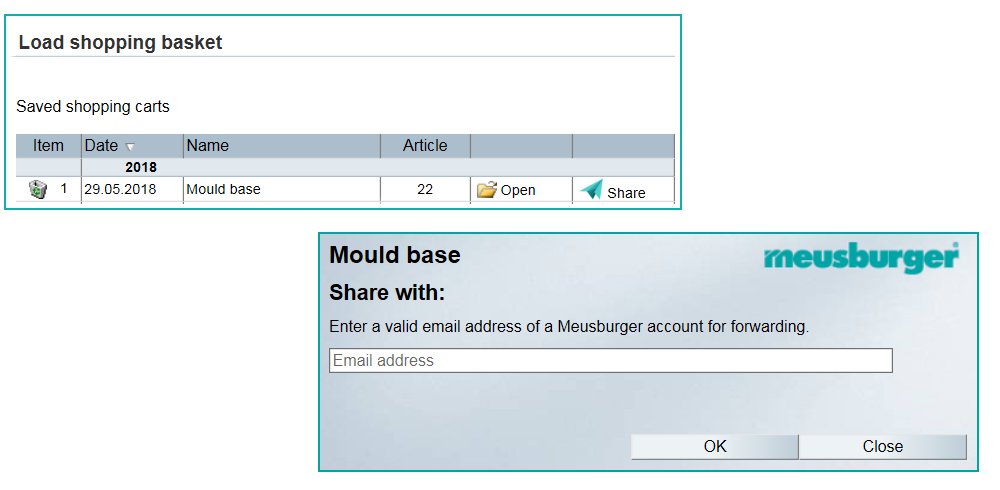
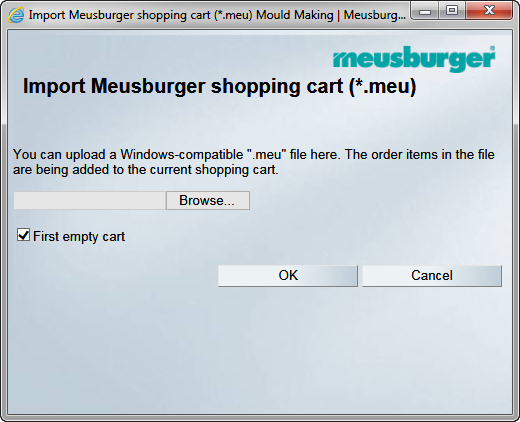
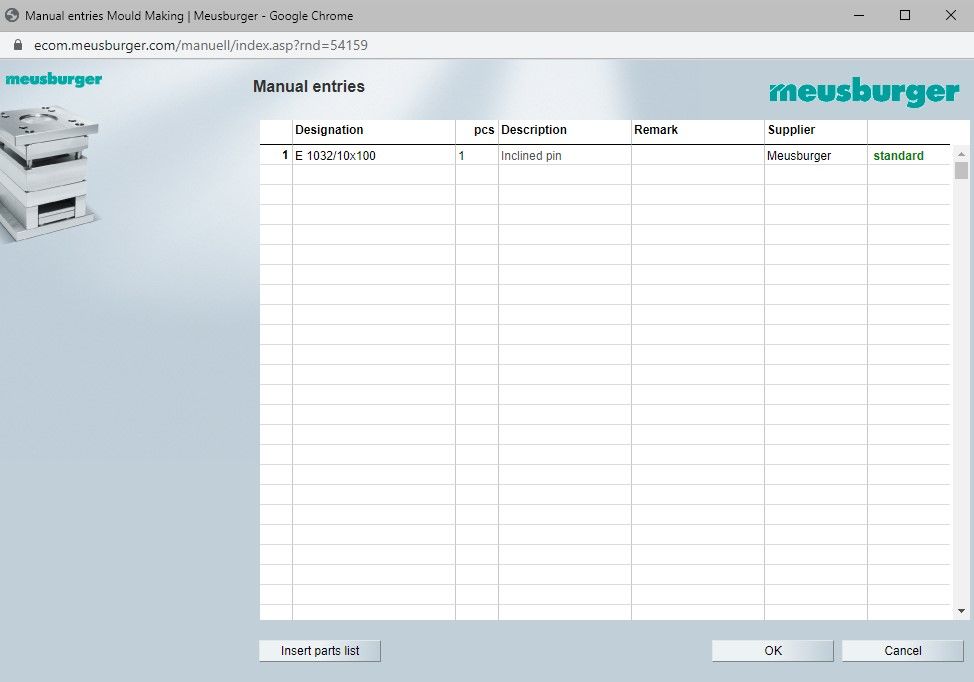
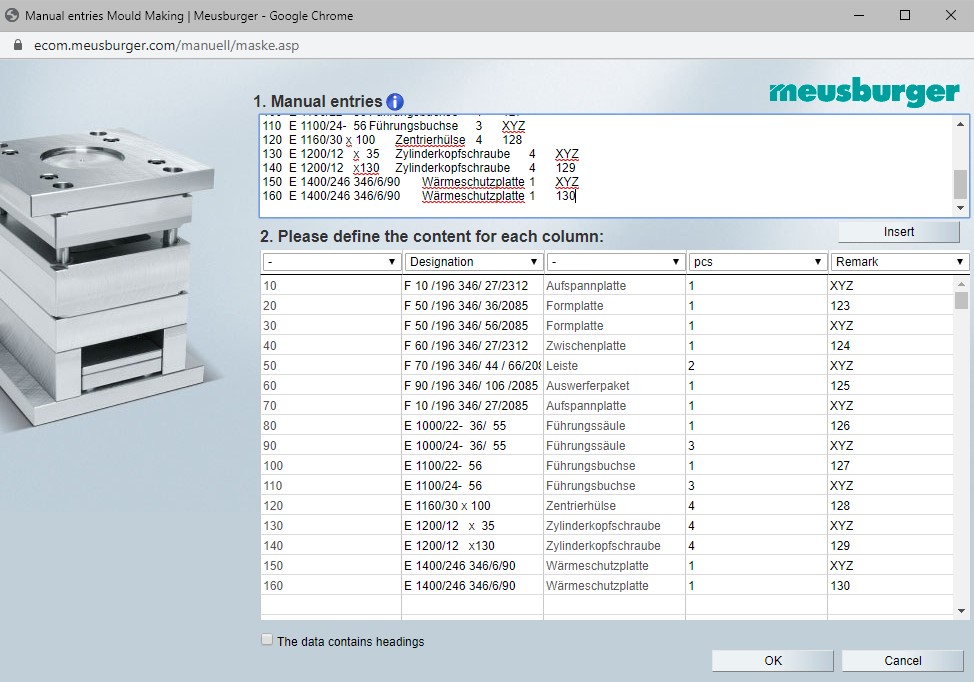





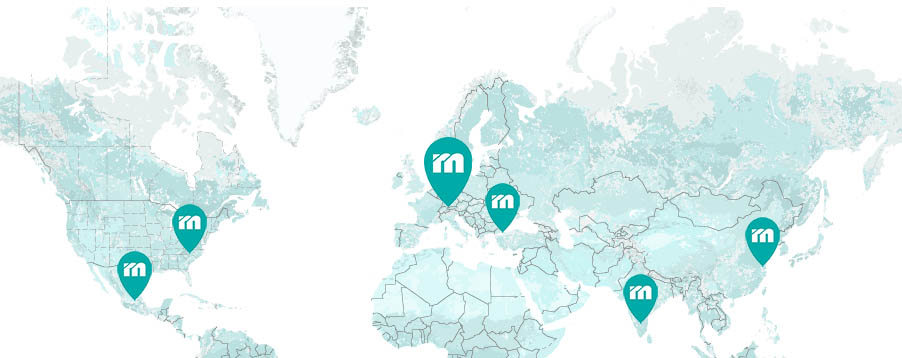
 Česká republika [CS]
Česká republika [CS]
 Danmark [DA]
Danmark [DA]
 Deutschland [DE]
Deutschland [DE]
 España [ES]
España [ES]
 France [FR]
France [FR]
 India [EN]
India [EN]
 Italia [IT]
Italia [IT]
 Magyarország [HU]
Magyarország [HU]
 México [ES]
México [ES]
 Nederland [NL]
Nederland [NL]
 Österreich [DE]
Österreich [DE]
 Polska [PL]
Polska [PL]
 Portugal [PT]
Portugal [PT]
 România [RO]
România [RO]
 Schweiz [DE]
Schweiz [DE]
 Slovenija [SL]
Slovenija [SL]
 Srbija [SR]
Srbija [SR]
 Suomi [FI]
Suomi [FI]
 Sverige [SV]
Sverige [SV]
 Türkiye [TR]
Türkiye [TR]
 United Kingdom [EN]
United Kingdom [EN]
 USA [EN]
USA [EN]
 Ελλάδα [EL]
Ελλάδα [EL]
 България [BG]
България [BG]
 Росси́я [RU]
Росси́я [RU]
 华 [ZH]
华 [ZH]